How to review a digital proof
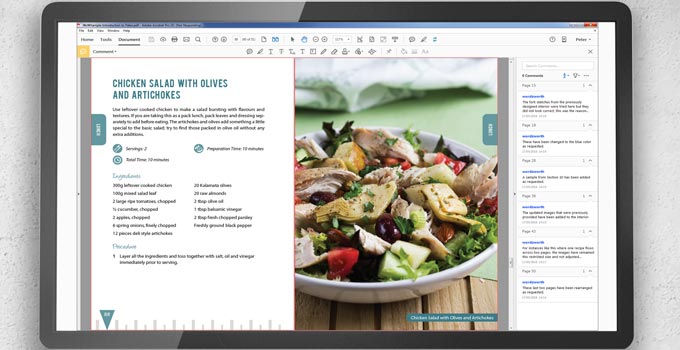
This is your very first chance to get a sense of what your book will look like. You want to give yourself the best chance of seeing the
file the way it should appear and then checking it through in passes to make sure you're entirely happy with every aspect of the design.
Here are some of our key hints and tips for doing so.
Open with the right software
Once your book design is complete, you’ll receive your first proof files to review digitally. This gives you the opportunity to closely
examine each page of your book on a computer screen and check it carefully before anything gets printed. Your designer will send you your
book’s interior via a single PDF file, with the cover layout available as a separate PDF file. The best software for you to review these
PDFs on is Adobe Reader. It’s free, easy to use, and displays files reliably, which at this
point is very important.
View on a large screen
To review your digital proof we recommend sitting at the biggest, clearest screen you have. Do not attempt to review a book on a small tablet
or smartphone. We know it would probably be more convenient, but those small screens won’t render your text reliably so you can't check them
properly. You may find that your designer includes a watermark indicating the file is not yet ready to print. This may be because something is
missing from the file or they haven’t yet received payment for the work. Now you want to go through your book in passes, looking for specific
things each time.
Check for typos
We know you proofread before you sent your manuscript to your designer, but yes, it’s time to check again. With the pages laid out nicely and
the text all beautifully typeset, it is very common to start noticing typos and inconsistencies you couldn’t spot in your original manuscript.
Don’t panic, though: this is exactly what your proof is for.
Check for misinterpretation
Your designer will have used your manuscript and headings, along with any instructions and agreed styling sample, as a guide to understanding
the breakdown of your book. It’s entirely possible, however, that you will both interpret things in different ways. Don’t worry. Just let them know.
Check for mistakes
Rest assured that your designer would have worked through your material methodically and carefully. However, while designing your book,
every paragraph will have been touched and styled. Your designer will have had to remove extra spaces and tabs, enter running headers
and change casings, recreate tables and diagrams. You are working with a human, albeit a dedicated one, and so it’s impossible to guarantee
there will never be a mistake. Now’s your chance to check.
Mark issues clearly
The best way for you to note any issues or errors in your proof is via odf comments, see how to use pdf comments for more. These brilliant
little virtual post-its let you pinpoint the exact position of an issue, along with a few words to explain what changes you require. PDF
comments make problems nice and clear to your designer so they can easily find and make the required change in your book source files.
The alternative is to try to explain in words where the issue is, but this can be ambiguous. For example, if you wrote, “Page 45,
paragraph two, ‘the’ should be ‘they'”, there could easily be two instances of ‘the’ to choose from. Highlighting the exact place
with the comment function saves any confusion.
Be aware of limitations
A digital proof can’t replicate the look, feel, color or finish of real paper. The colors shown won't match your printed book either.
Computer monitors display colors in RGB color, while commercial printers use CMYK ink which can appear slightly duller or darker.
So you should never think of your digital proof as the finished product, the printed proof is still absolutely essential.